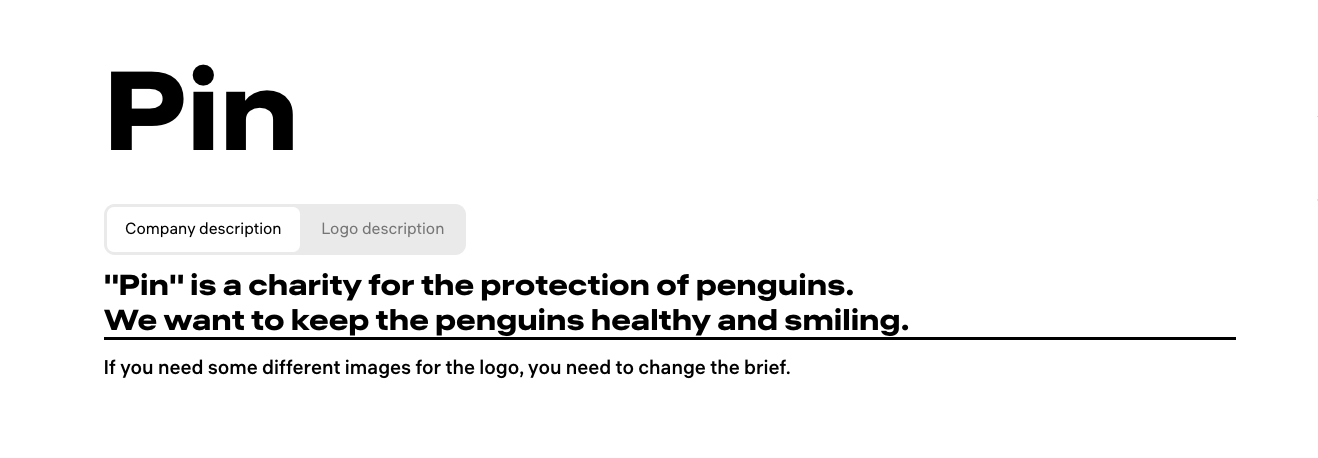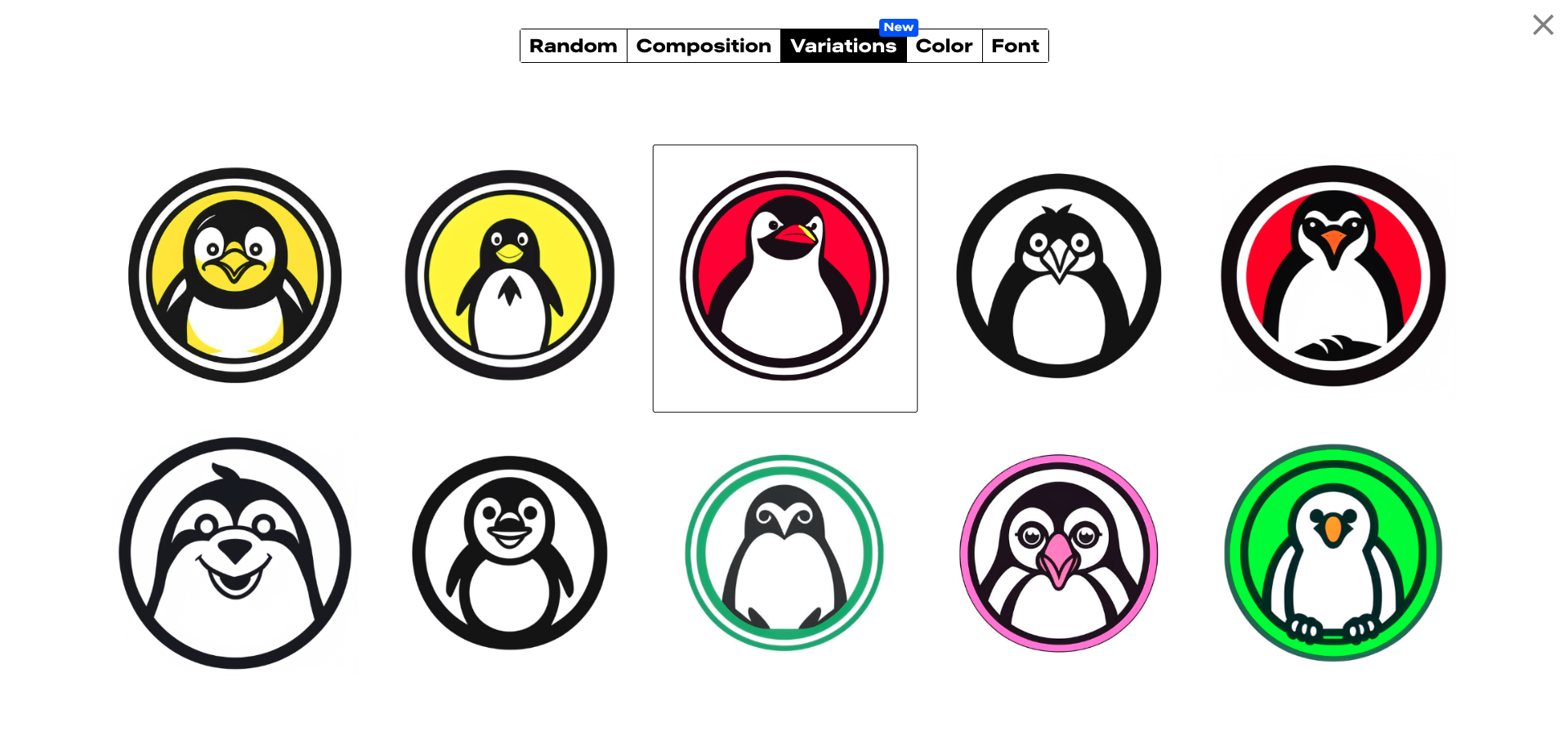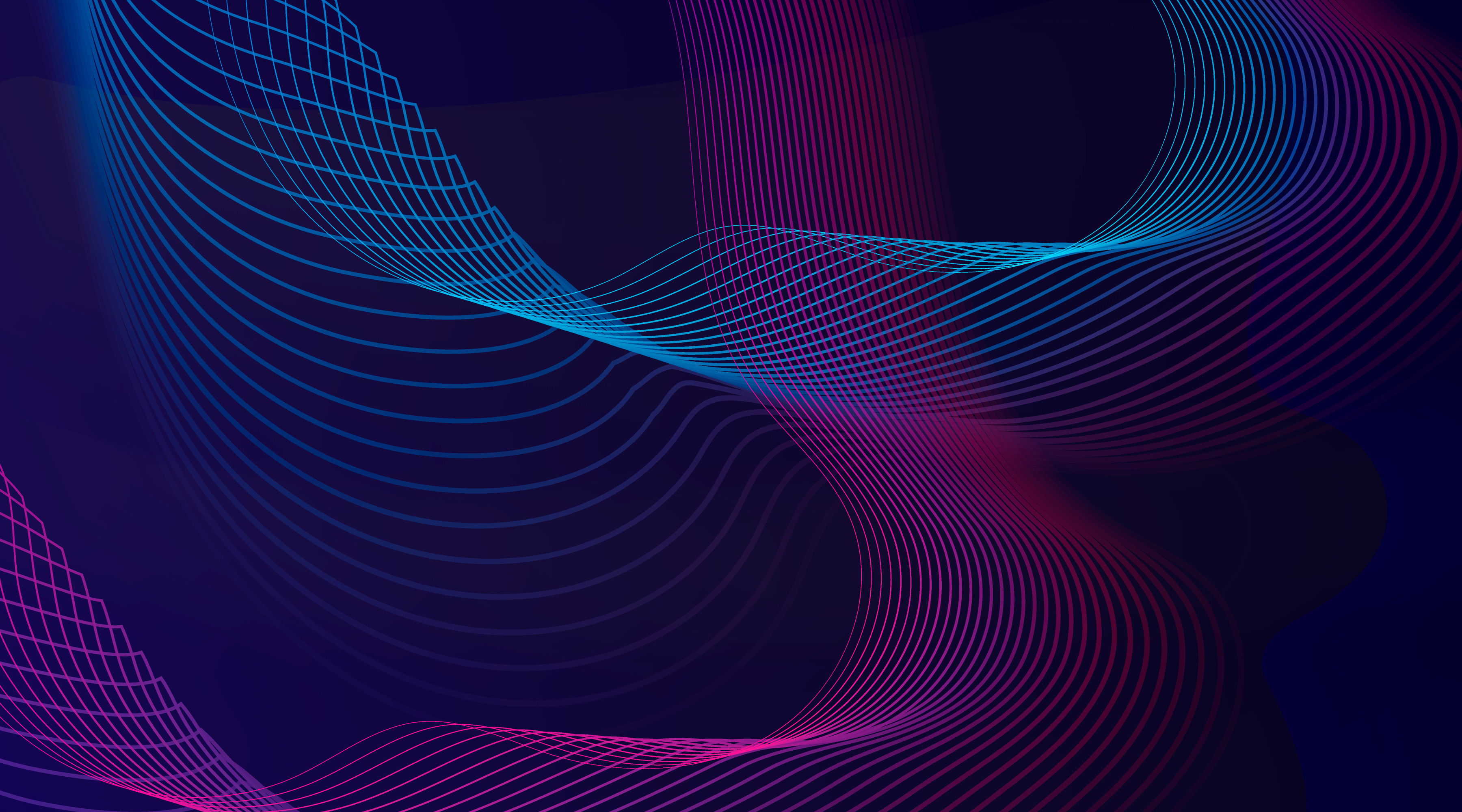How to Create a Stunning Logo with Nikolay Ironov: A Comprehensive Guide
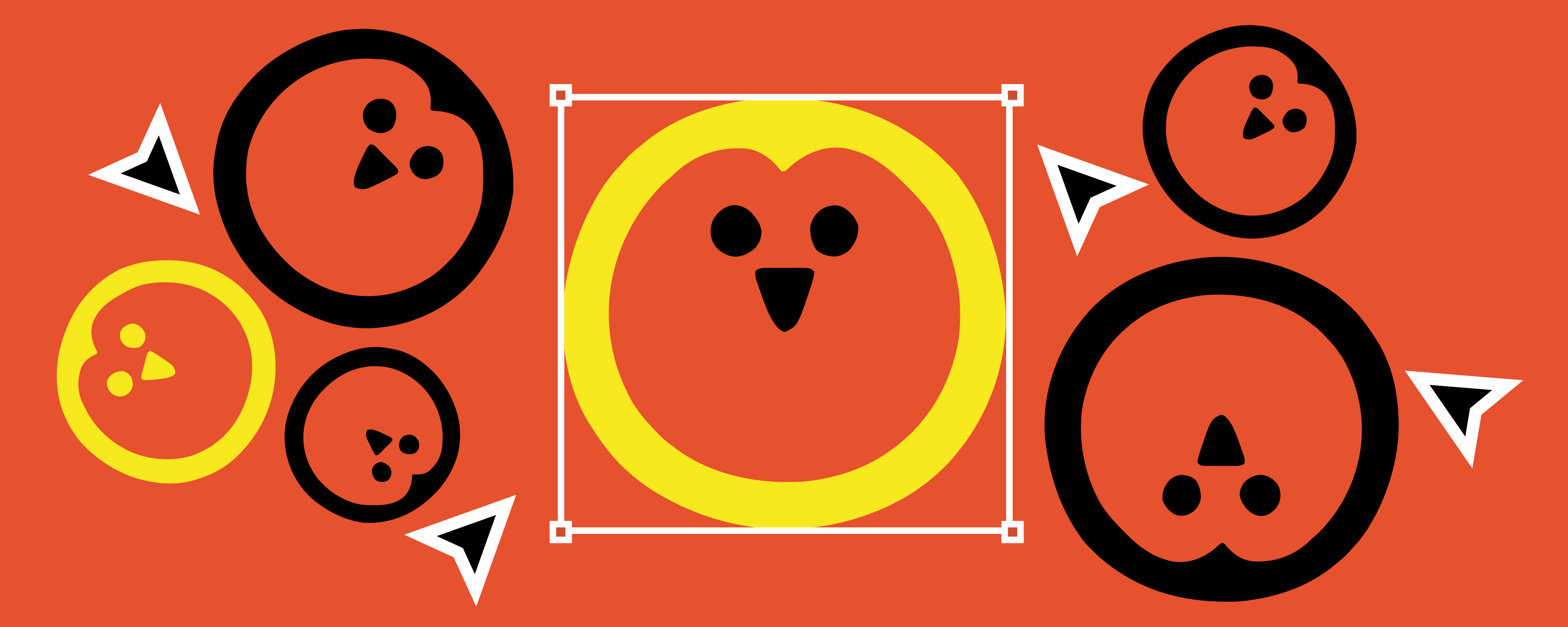

| Nikolay Ironov is an advanced neural network designed to create exceptional logos and corporate identities. Whether you're starting a new business or rebranding an existing one, Ironov can generate a design tailored to your company's name and description. Here's a step-by-step guide to ensure you get the perfect logo that meets your expectations. |
Step 1: Provide detailed design instructions
To kickstart your logo design with Ironov, you need to provide the name of your company and a brief description of what you do. If you have specific images or themes in mind, include these details in your brief. For example, if you want a logo featuring a happy penguin, describe it as “a logo that depicts a smiling penguin.”
Ironov excels in creating logos with popular motifs such as animals and simple objects. To achieve the best results, it’s advisable to experiment with different descriptions and see which ones yield the most appealing designs.
|
|
Step 2: Choose your design preferences
At the bottom of the page, you’ll find the settings panel where you can select your logo's color scheme, font, and style. Ironov offers four main types of logos:
- Abstract: Creative and non-representational.
- Image-Based: Featuring a specific image or icon.
- Text-Based: Focusing on text and typography.
- Initial-Based: Incorporating the first letter of your company’s name.
For a friendly, well-balanced logo for a charity, you might opt for a black-and-white color scheme, a serif font, and an image-based design.
|
|
Step 3: Save and review your favorite designs
As you browse through the logo options, click the star icon in the top-right corner to save your favorites. This way, you can easily review and compare them later.
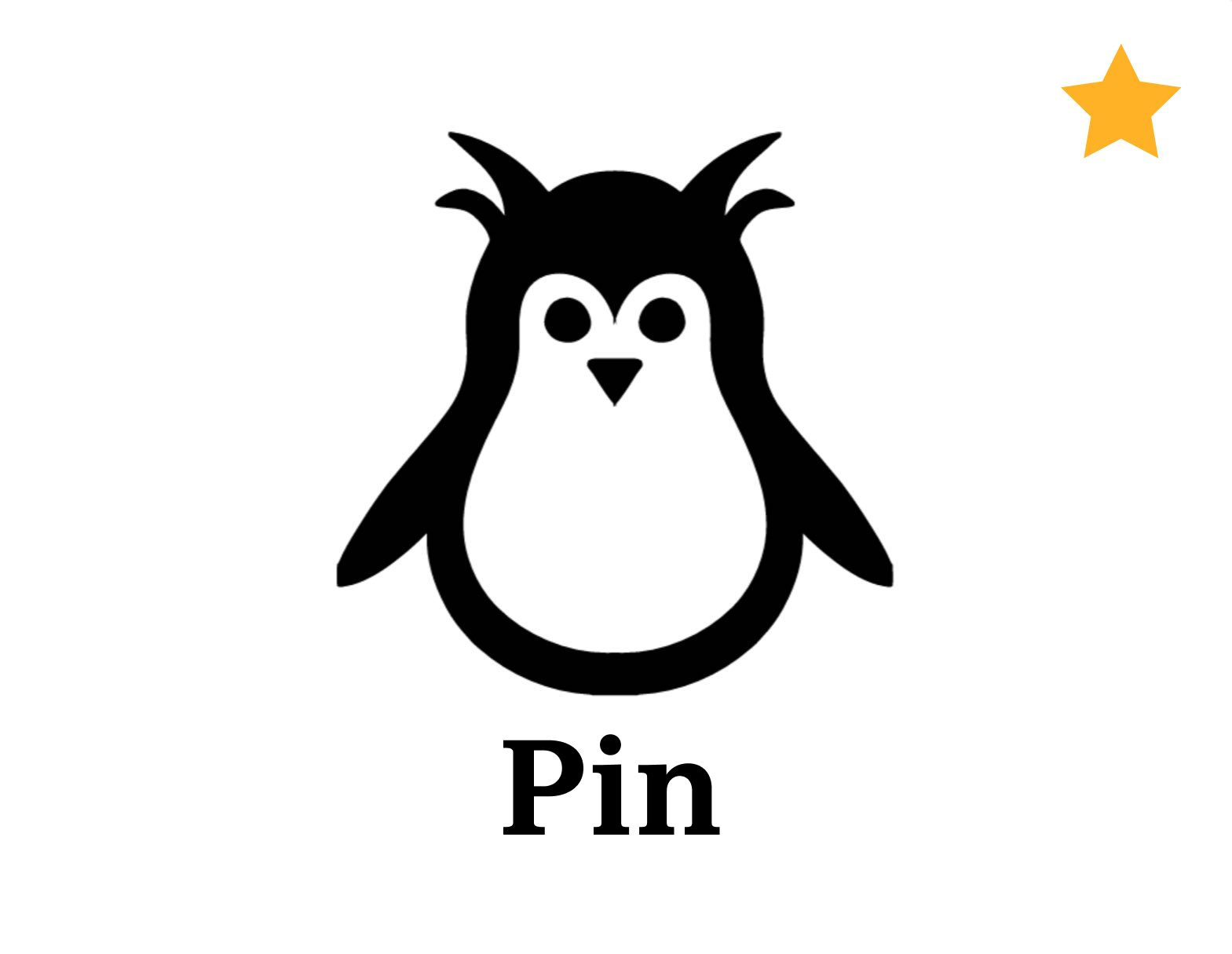
To view your saved designs, simply click the star icon again.
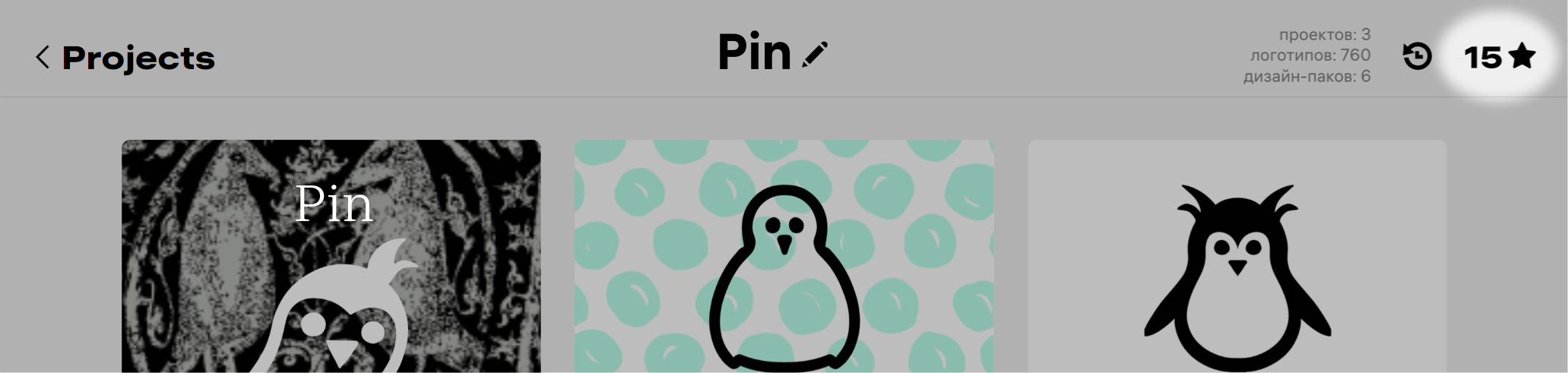
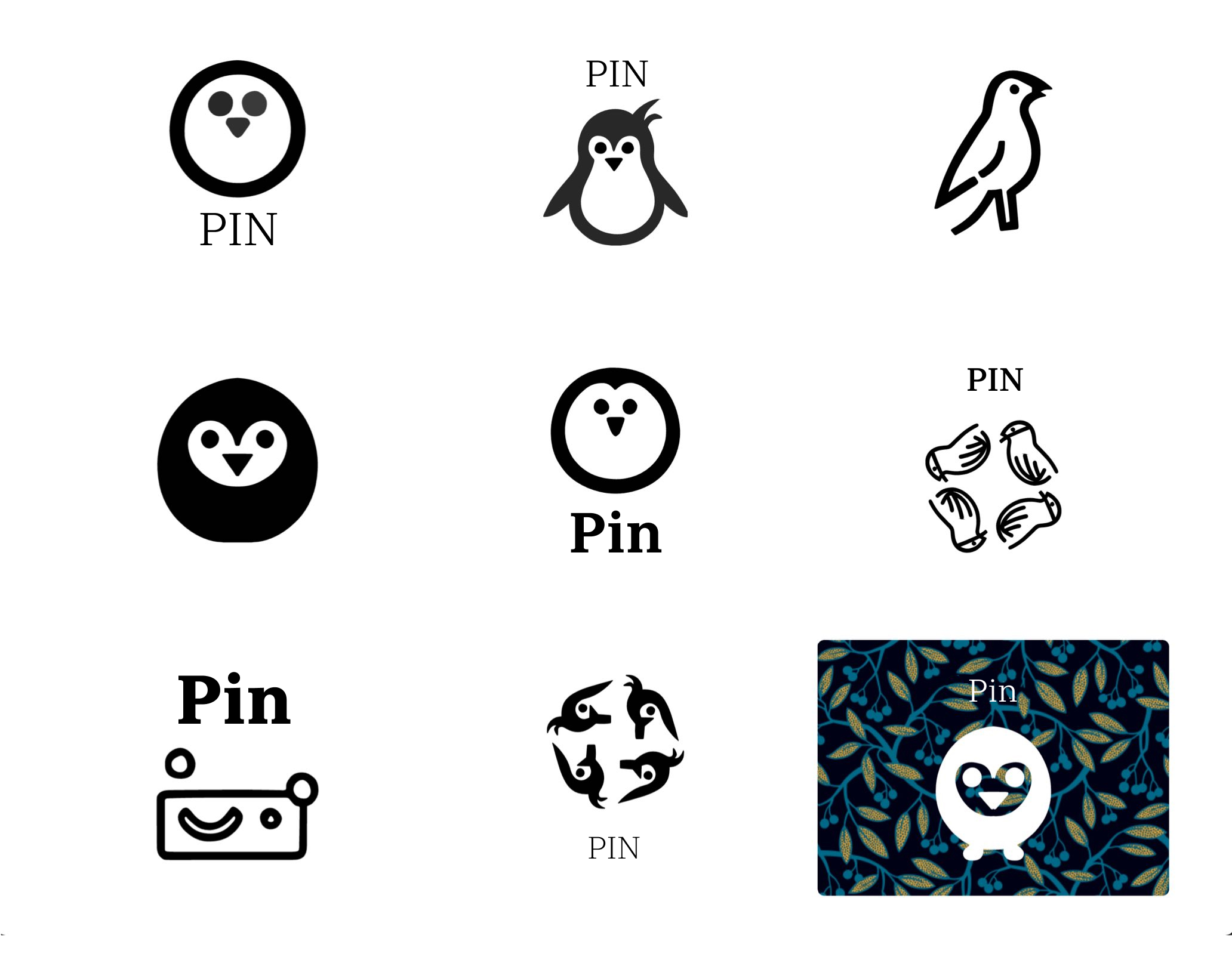
Step 4: Generate logo variations
If you find a logo you like but want to explore different variations, click the “variations” button in the editor. This will allow you to generate similar logos with slight modifications.
|
|
Step 5: Finalize your logo design
Once you’ve selected your preferred logo, you can make final adjustments.
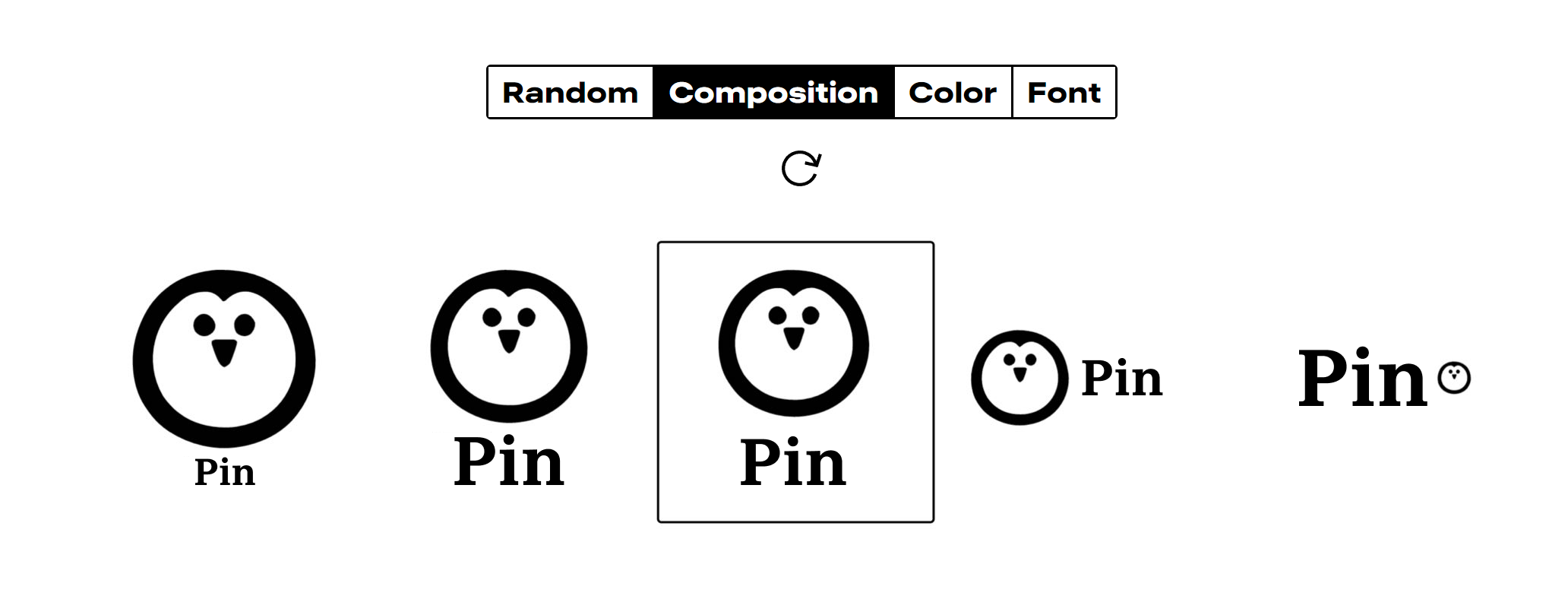
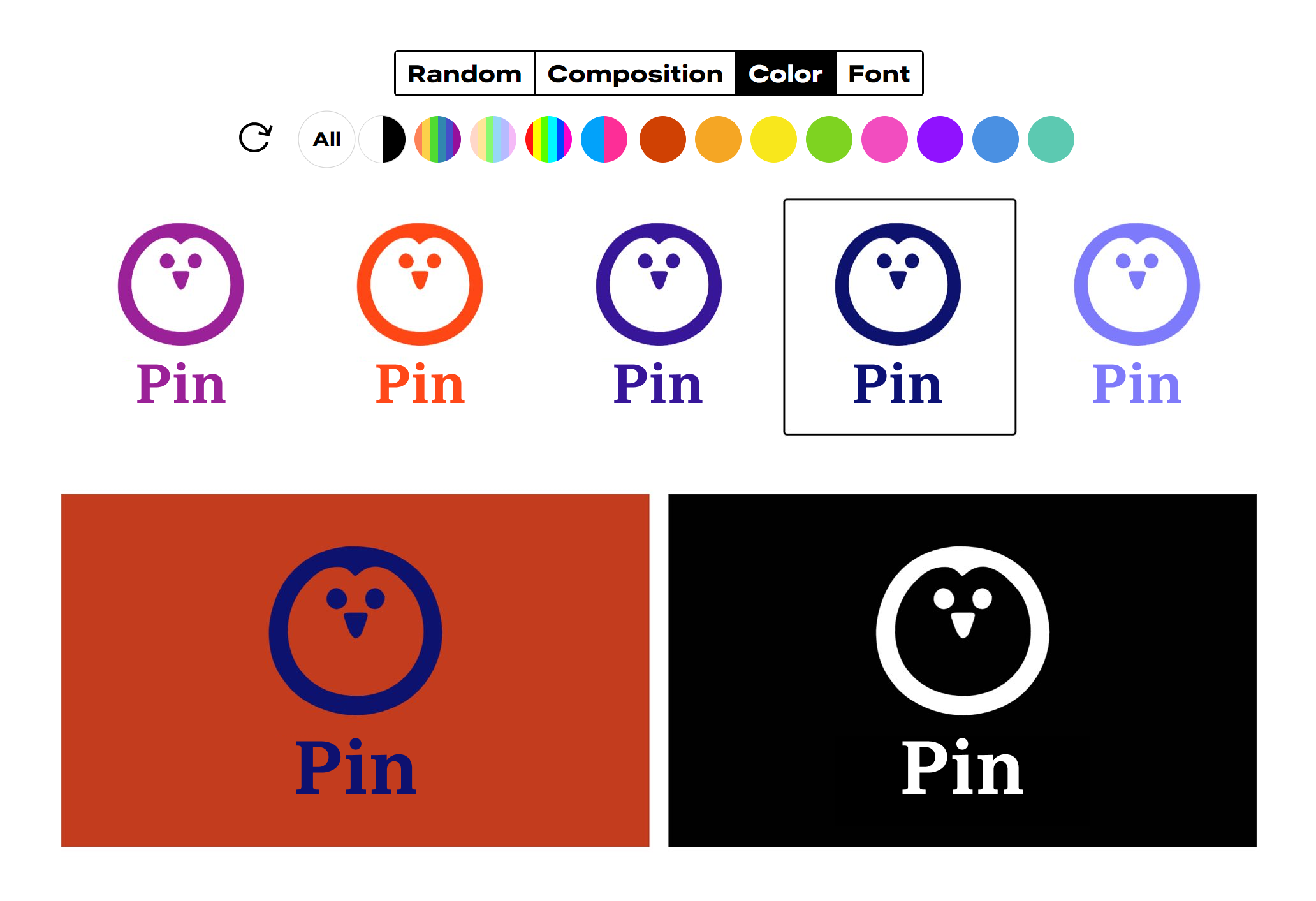
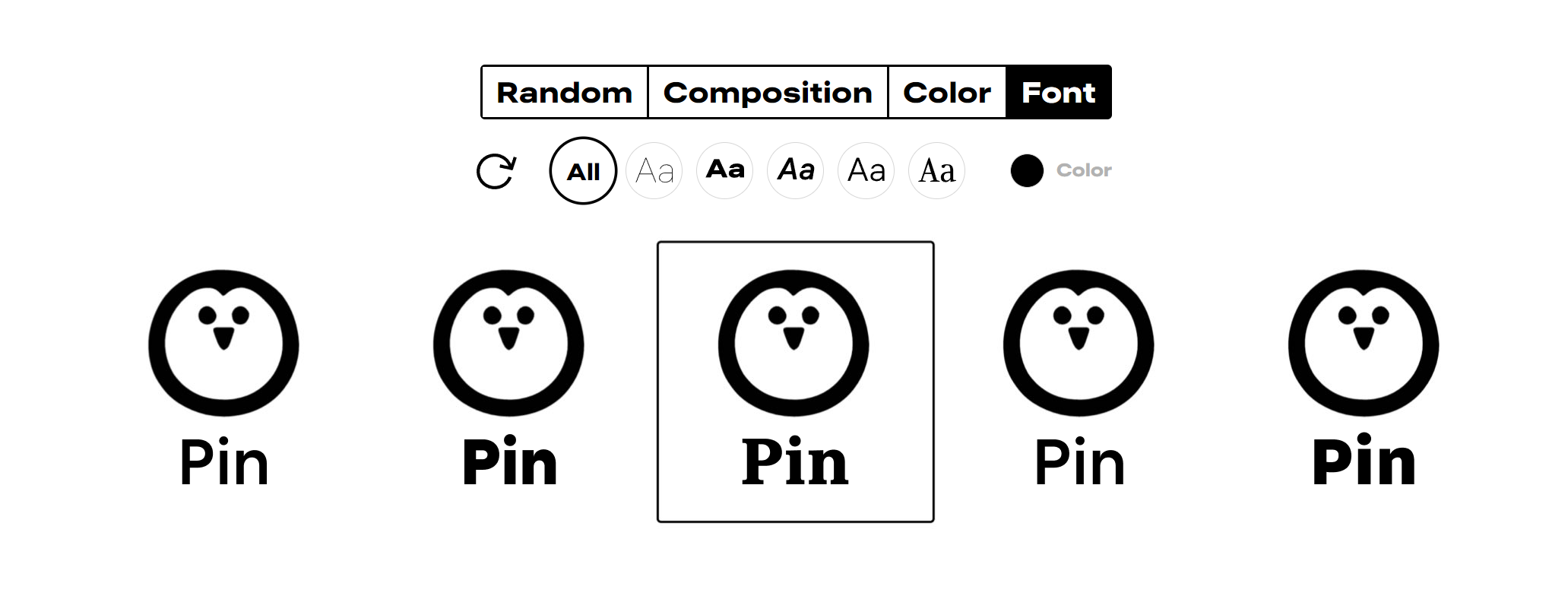
Choose a new color scheme, font, or rearrange elements to suit your needs. The available options for colors and fonts are displayed below the editing buttons.
To adjust the proportions of elements, click on the gear icon in the top-right corner of the logo.
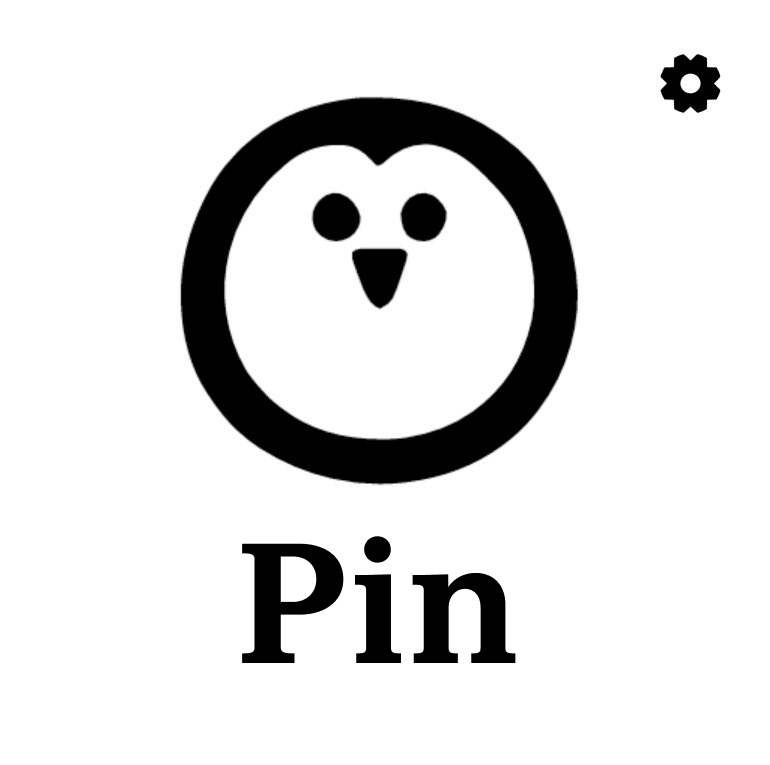
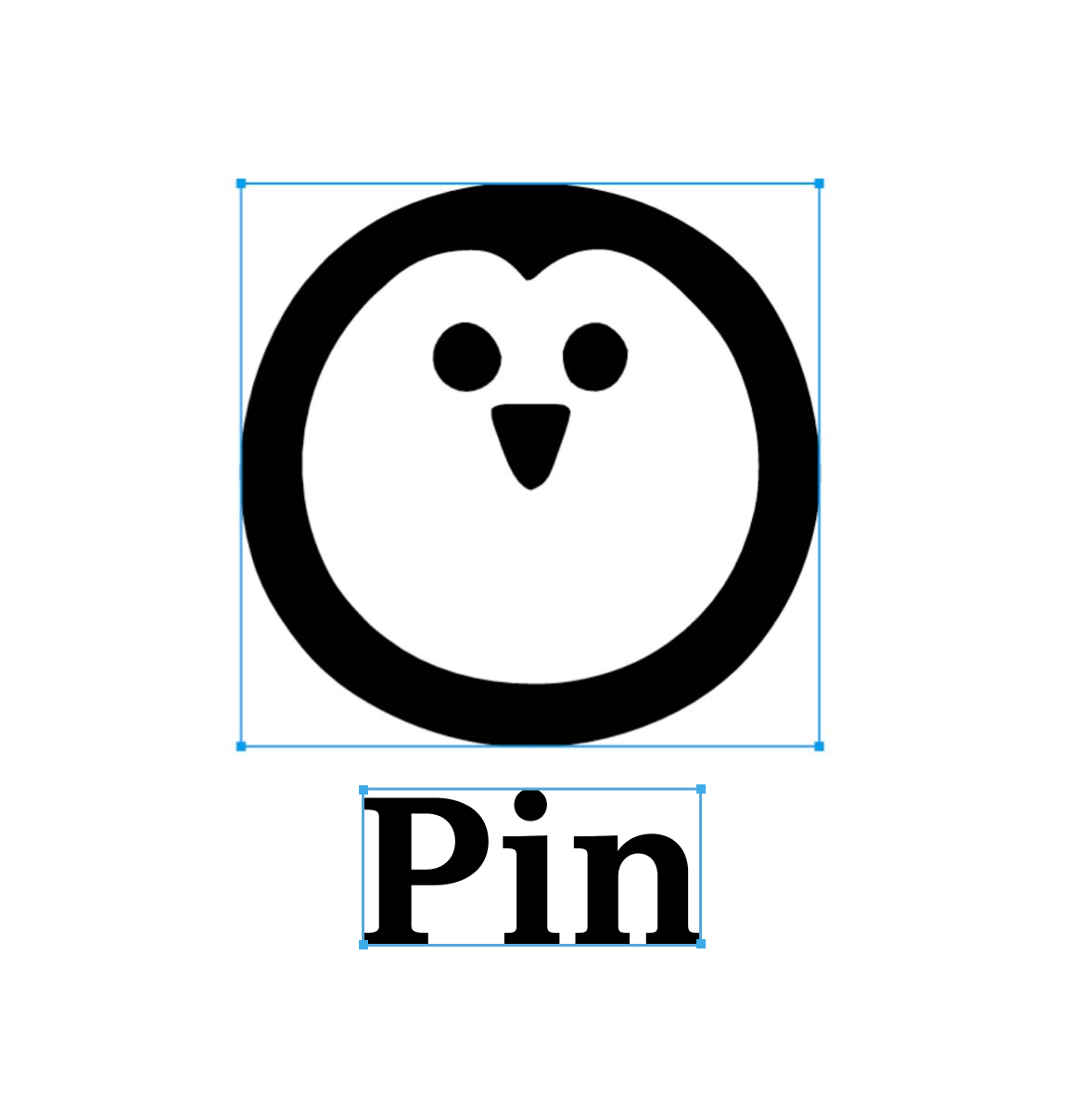
Step 6: All done! Download your design pack
After finalizing your logo, download the complete design pack. This includes your logo, color palette, business card example, letterhead, corporate pattern, and all necessary materials for your social media profiles.
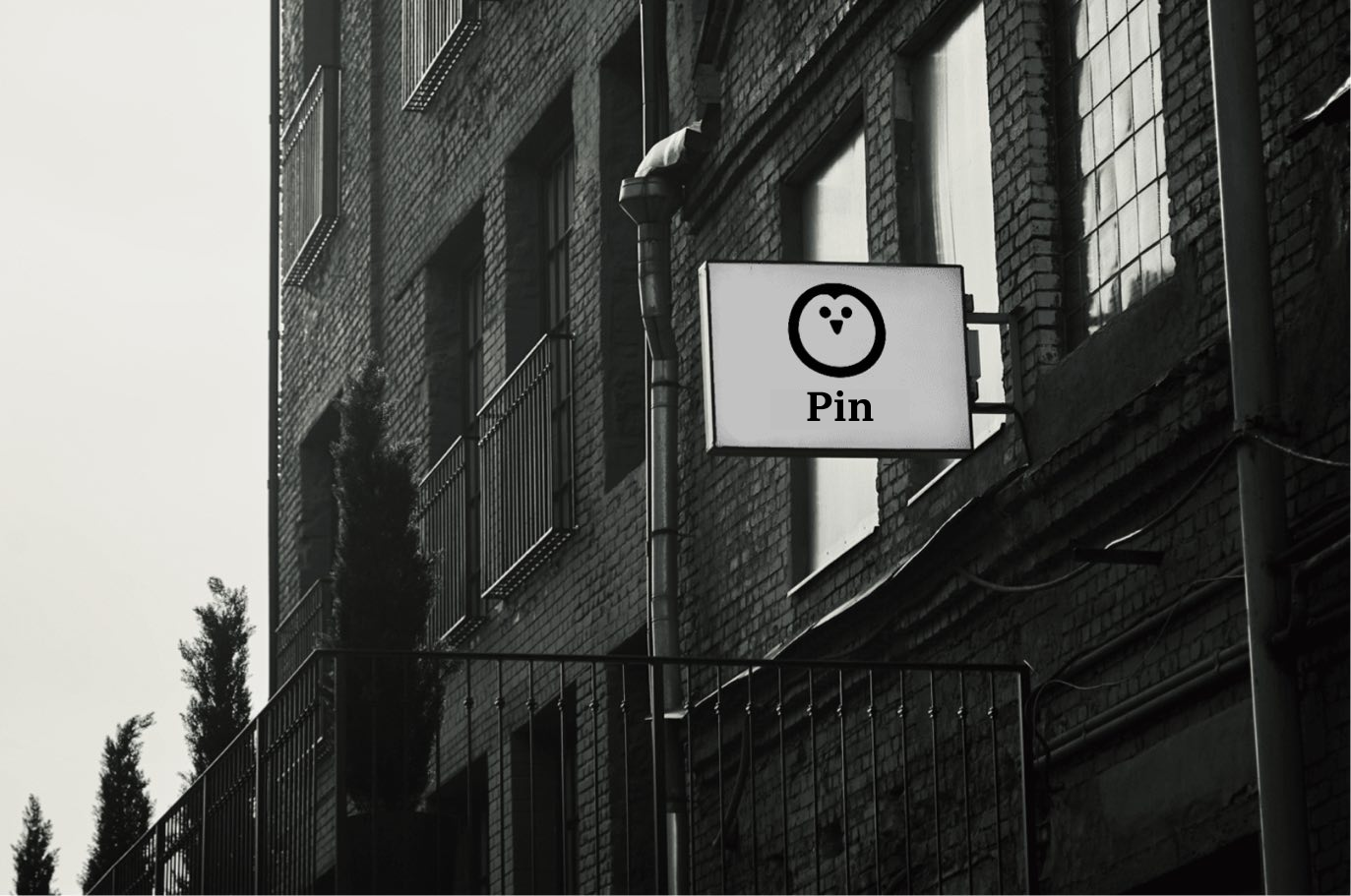

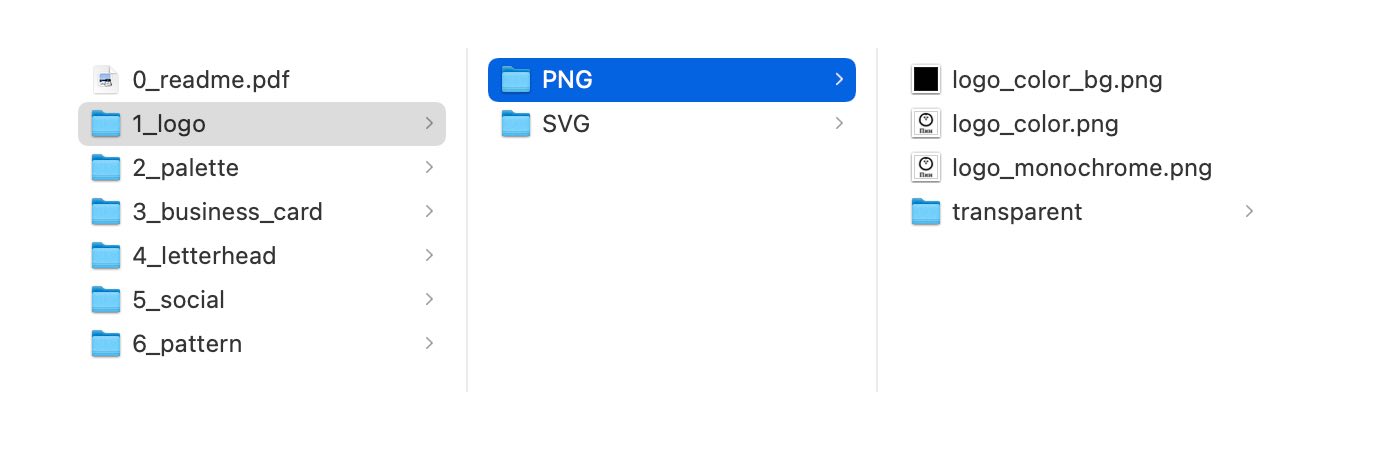
Pro Tip: For a truly unique logo design that stands out from the crowd, consider subscribing to Ironov. This neural network provides completely original designs that you won’t find anywhere else, in addition to standard logo options.